Google Analytics (GA) is a powerful tool that provides insights into website traffic and user behavior, making it essential for SEO professionals. This guide will help you navigate Google Analytics effectively to optimize your SEO strategy.
Table of Contents
- Setting Up Google Analytics
- Understanding the Interface
- Key Metrics to Monitor
- Traffic Sources
- User Behavior Analysis
- Setting Up Goals and Conversions
- Using Segments
- Custom Reports and Dashboards
- Integrating Google Search Console
- Best Practices for SEO Tracking
- Conclusion
Setting Up Google Analytics
- Create a Google Analytics Account:
- Go to Google Analytics and sign in with your Google account.
- Click on “Start for free” to create an account.
- Set Up a Property:
- In your account, click on “Admin” and select “Create Property.”
- Enter your website name, URL, and industry category.
- Install Tracking Code:
- After setting up the property, Google will provide a tracking ID and code snippet.
- Insert this code into the
<head>section of your website or use a tag manager like Google Tag Manager.
- Set Up Data Streams (for GA4 users):
- In the property settings, create data streams for your website to start collecting data.
Understanding the Interface
- Home: Overview of your website’s performance.
- Realtime: Monitor live user activity on your site.
- Audience: Demographics, interests, and behavior of your visitors.
- Acquisition: How users find your site (organic search, direct, referral, etc.).
- Behavior: How users interact with your site (pages viewed, time spent, etc.).
- Conversions: Goal tracking and e-commerce performance.
Key Metrics to Monitor
- Sessions: The total number of visits to your website.
- Users: The number of unique visitors.
- Pageviews: Total number of pages viewed by users.
- Bounce Rate: Percentage of visitors who leave after viewing only one page.
- Average Session Duration: The average time users spend on your site.
- Conversion Rate: Percentage of users completing desired actions (e.g., form submissions).
Traffic Sources
- Organic Search: Traffic from search engines.
- Direct Traffic: Visitors who type your URL directly.
- Referral Traffic: Visitors coming from other websites.
- Social Traffic: Visitors from social media platforms.
How to Analyze Traffic Sources:
- Navigate to Acquisition > All Traffic > Channels.
- Analyze the performance of each channel, focusing on organic traffic for SEO insights.
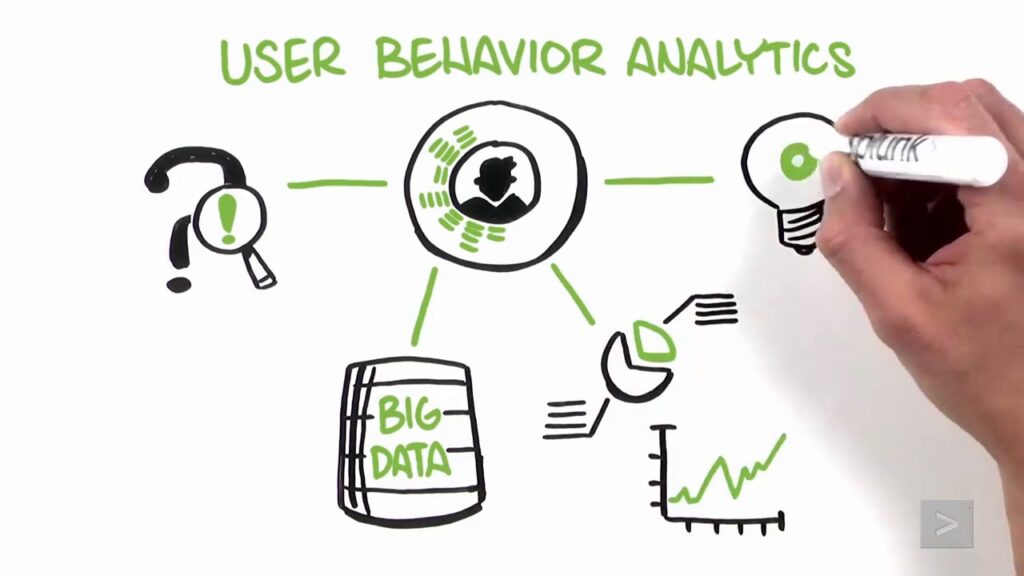
User Behavior Analysis
- Behavior Flow: Visual representation of the path users take through your site.
- Site Content: Analyze the performance of individual pages under Behavior > Site Content.
- Exit Pages: Identify where users are leaving your site.
Tips for User Behavior Analysis:
- Look for pages with high bounce rates and consider improving content or user experience.
- Identify popular landing pages that generate organic traffic.
Setting Up Goals and Conversions
- Go to Admin > View > Goals.
- Click on New Goal and choose a template or custom goal.
- Define your goal based on user actions (e.g., form submissions, downloads).
Types of Goals:
- Destination Goals: Specific page views (e.g., thank-you pages).
- Duration Goals: Sessions lasting a specific amount of time.
- Pages/Screens per Session Goals: Users viewing a certain number of pages.
Using Segments
Segments allow you to isolate specific subsets of your traffic for deeper analysis.
- Click on Add Segment at the top of any report.
- Choose predefined segments (e.g., mobile users, new users) or create custom segments.
Example Segments for SEO:
- Organic Traffic: Focus on users arriving via search engines.
- Returning Users: Analyze engagement from users who have visited before.
Custom Reports and Dashboards
- Go to Customization > Custom Reports.
- Click on + New Custom Report.
- Define the metrics and dimensions you want to include.
Dashboards:
- Create dashboards for quick access to key metrics and performance indicators.
- Go to Customization > Dashboards and choose to create a new dashboard.
Integrating Google Search Console
Integrating GSC with Google Analytics provides additional insights into organic search performance.
- Go to Admin > Property > Property Settings.
- Scroll to the Search Console section and click on Adjust Search Console.
- Link your GSC account.
Benefits of Integration:
- View search queries and landing page performance directly in GA.
- Analyze how organic traffic correlates with user behavior on your site.
Best Practices for SEO Tracking
- Regularly Monitor Performance: Set aside time each week or month to review your analytics.
- Adjust Your Strategy: Use data insights to tweak your SEO strategy based on performance.
- Track Seasonal Trends: Monitor how traffic changes during different seasons or campaigns.
- Collaborate with Other Tools: Use GA alongside tools like SEMrush or Ahrefs for comprehensive SEO analysis.
Conclusion
Google Analytics is an invaluable tool for SEO professionals. By understanding its features and metrics, you can gain deep insights into your website’s performance, refine your SEO strategies, and ultimately drive more organic traffic. Regularly utilizing GA will empower you to make data-driven decisions and stay ahead in the competitive digital landscape.
Start exploring Google Analytics today, and unlock the full potential of your SEO efforts!
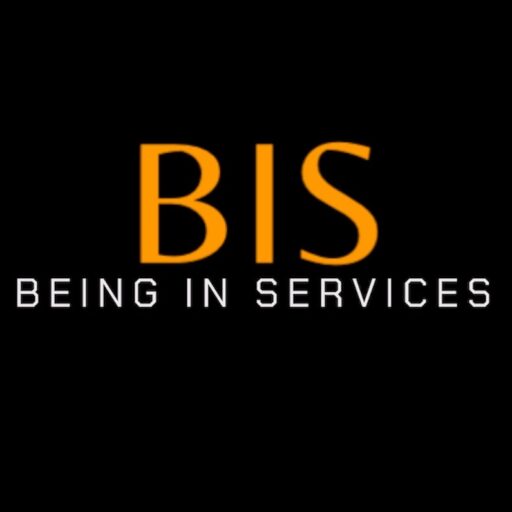
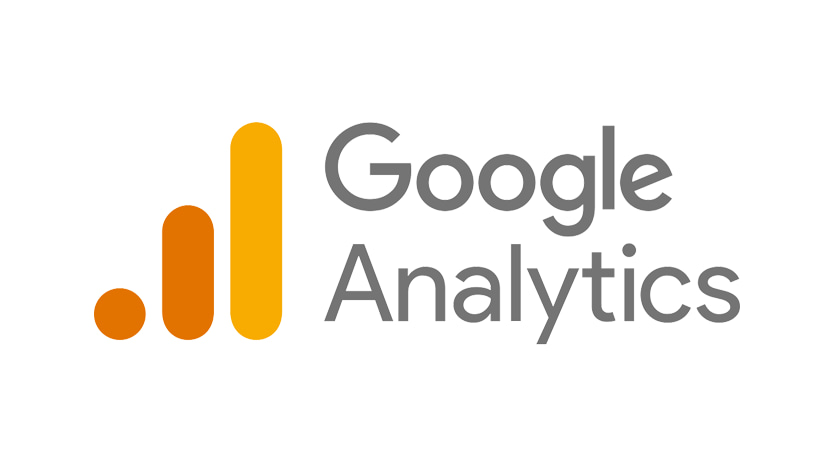
Leave a Reply